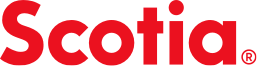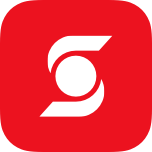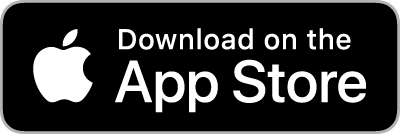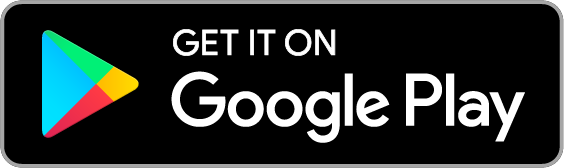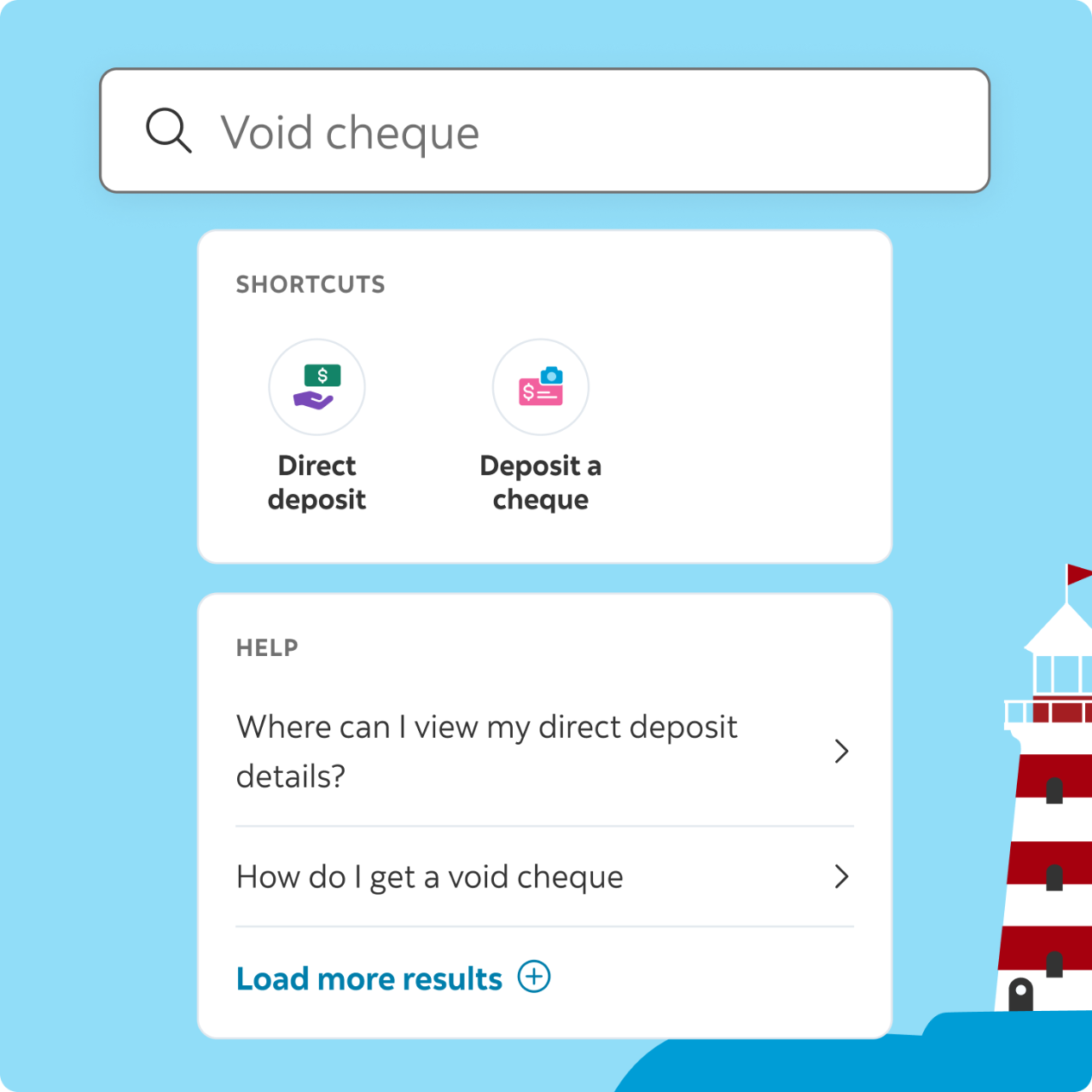Do more with the
Scotia app
The latest features make banking on the mobile app even better.
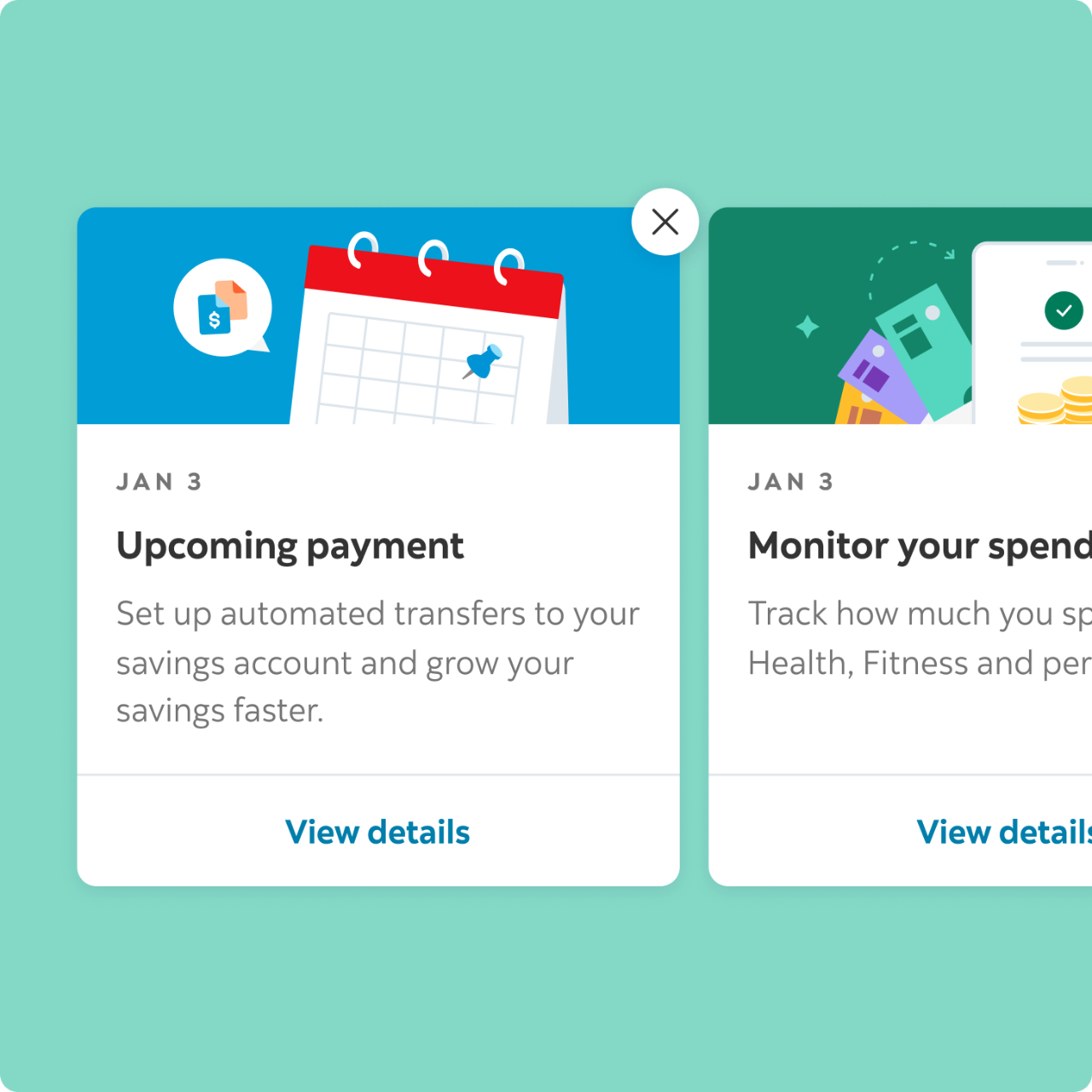
Budgeting, insights, and Advice+
Create a budget and reach your financial goals faster with personalized insights and advice from Scotia Smart Money by Advice+.
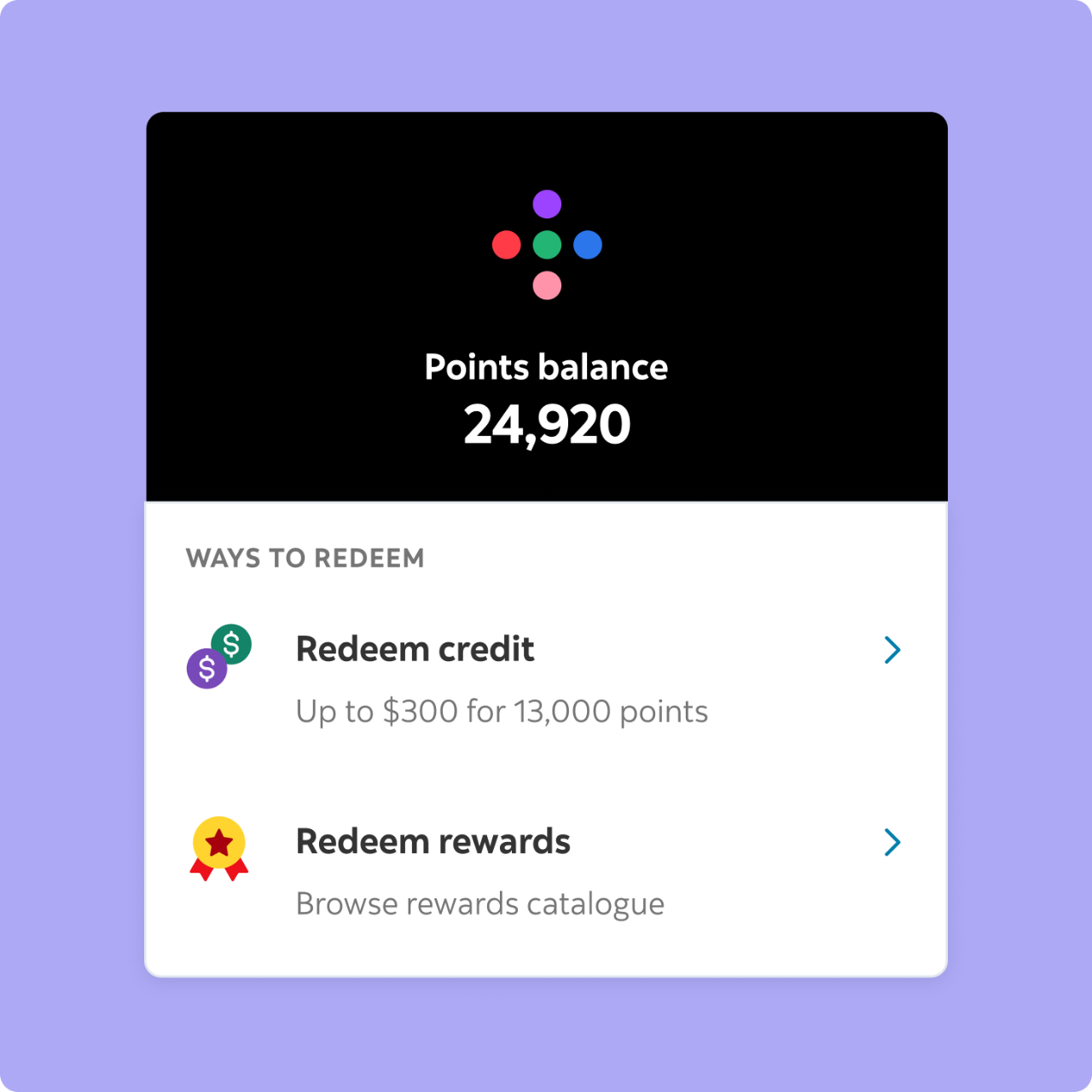
Rewards your way
Check your Scene+ points balance and redeem your rewards right in the app. Learn more about Scene+
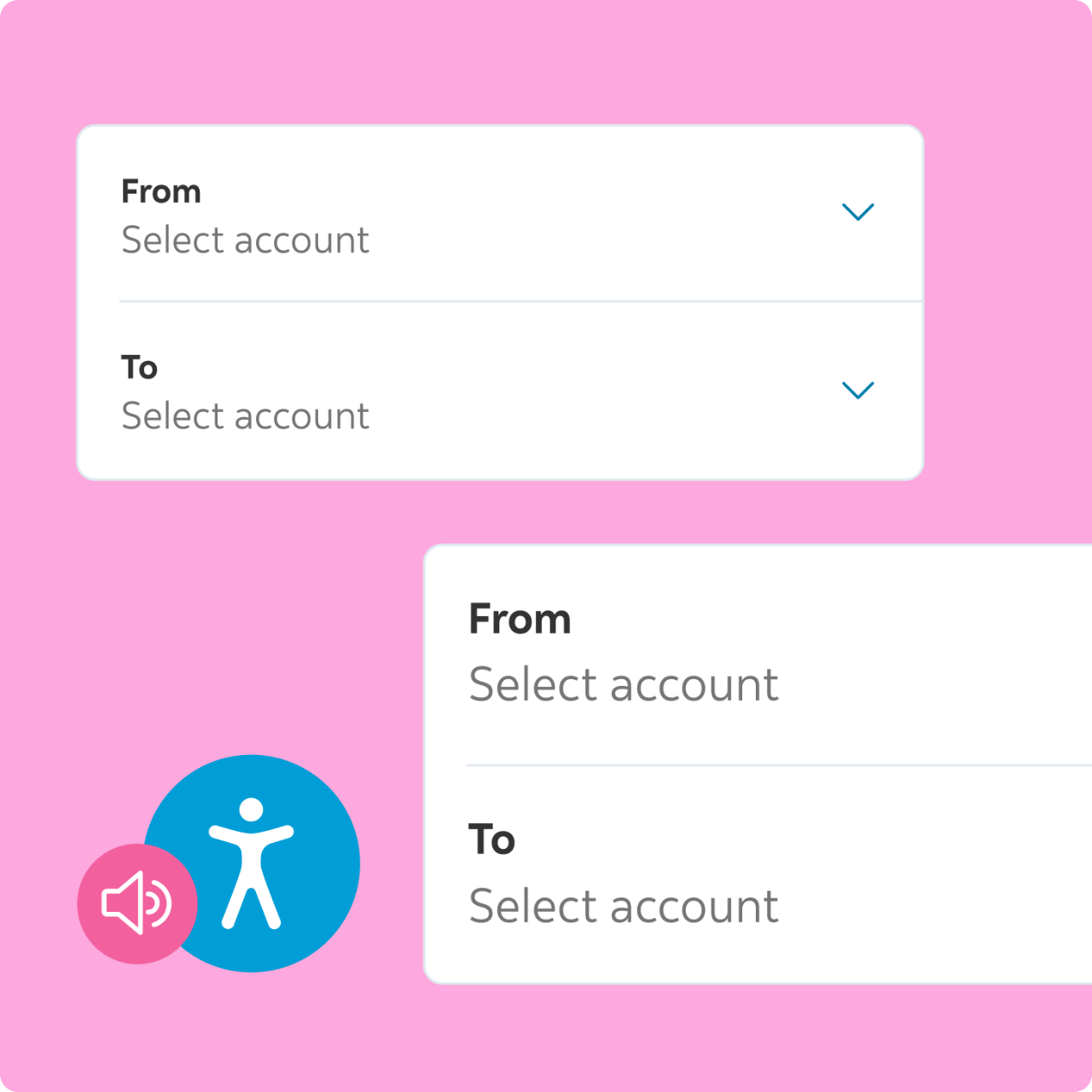
Barrier-free banking
With features such as dynamic font sizing, VoiceOver compatibility, and a rich colour contrast, the app was designed with accessibility top of mind. Visit our Accessibility Hub
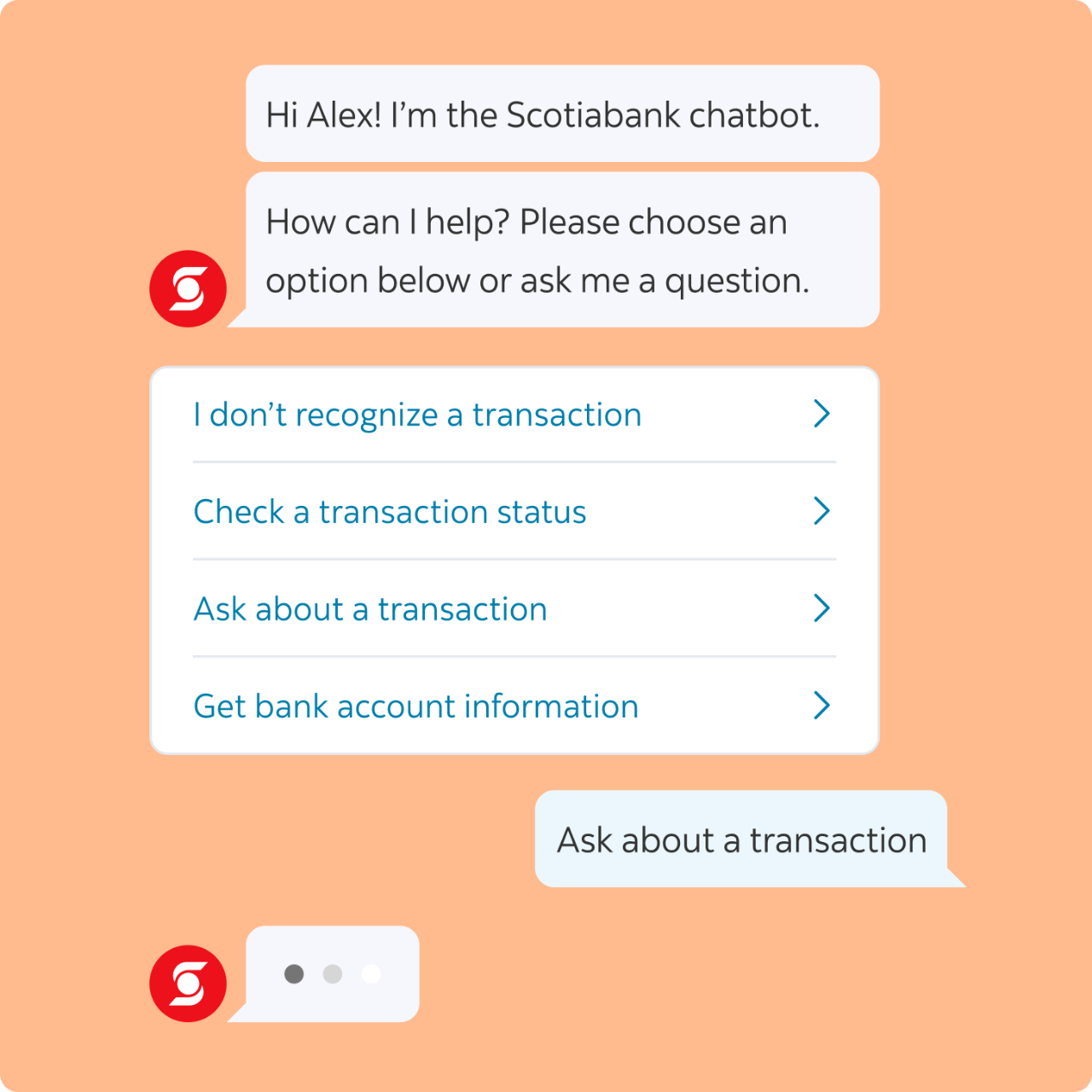
Personalized support
Find quick answers with the Scotiabank chatbot and connect with a live chat advisor. Learn more about the chatbot

Advisor access
Book an appointment to meet with a Scotiabank advisor on the phone or
in-person. How to book an appointment
How do we keep the Scotia app secure?
Scotiabank relies on a range of advanced security tools to keep our mobile app safer.
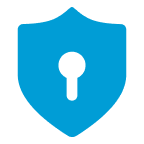
If your credit card or ScotiaLine® access card is lost, stolen, or damaged, learn how to lock your card in the app and get a replacement card.

2-step verification (2SV) is a second way to confirm your identity to help keep your personal and financial information from being stolen.
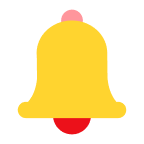
Customizable Scotia InfoAlerts and notifications help you stay on top of what's happening in your accounts.
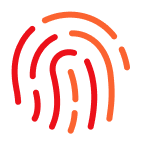
The app is enabled with biometric authentication (Face and Fingerprint ID) on eligible iOS and Android devices to unlock and access your accounts more safely.
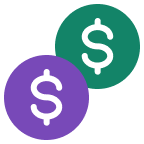
Our Digital Banking Security Guarantee outlines the steps we take to protect your finances and information.
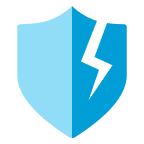
Learn more about our commitment to your financial security by visiting the Scotiabank Cybersecurity and Fraud Hub.
Get the most from your Scotia app
We’ve got tips to help make your app experience a great one.
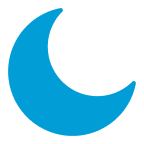
The Scotia app also works in dark mode. How to set up dark mode
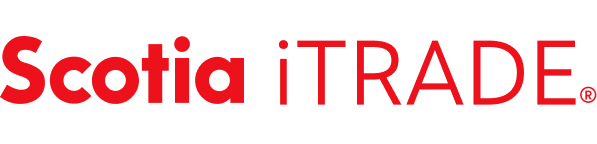
Switch between Scotiabank apps. Sign in once and navigate easily between the Scotia app and the Scotia iTRADE app
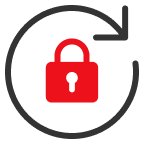
Keep your accounts safer by choosing a strong password that’s hard for others to guess and that you only use for the app. Change your password

New to digital?
Our step-by-step illustrated guides will help you get set up for online or mobile banking so you can bank anywhere, anytime.
Start banking now from your:
Accessible digital banking
Find out how we’re making digital banking accessible for everyone.
Secure digital banking
Learn about how we protect your accounts and what you can do to fight fraud.