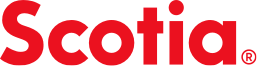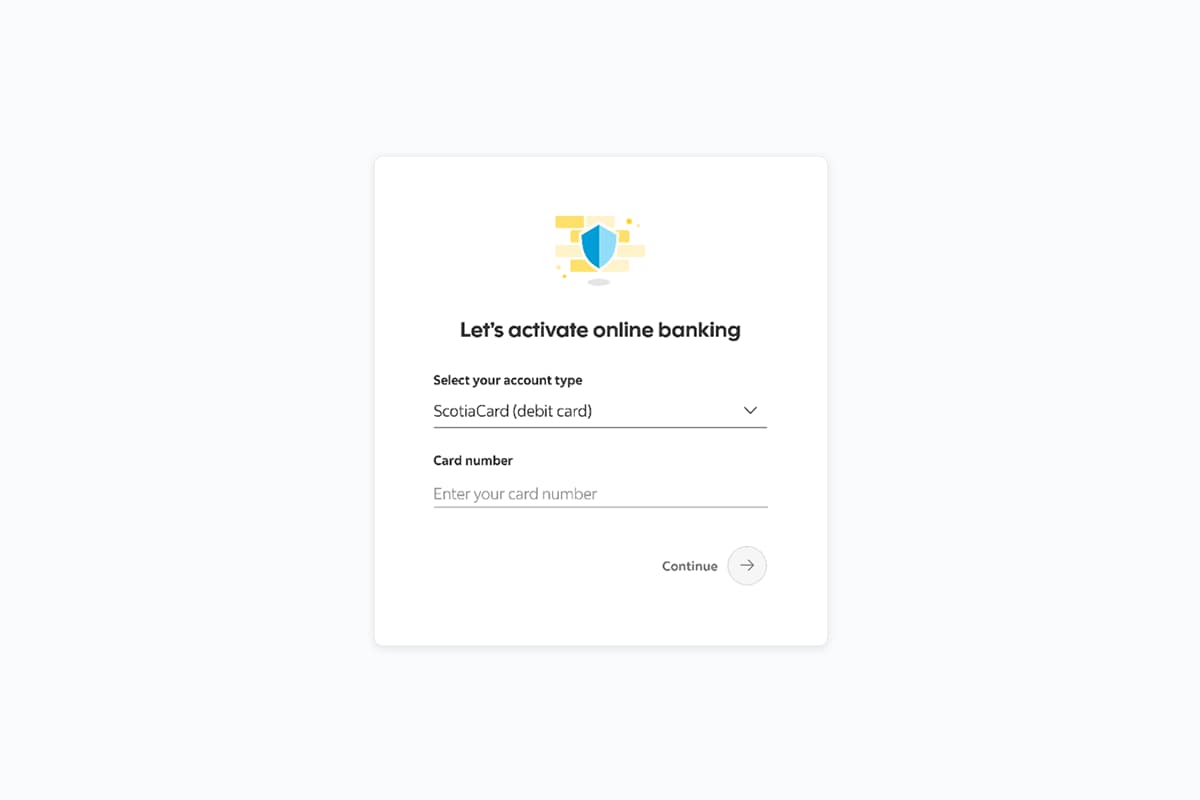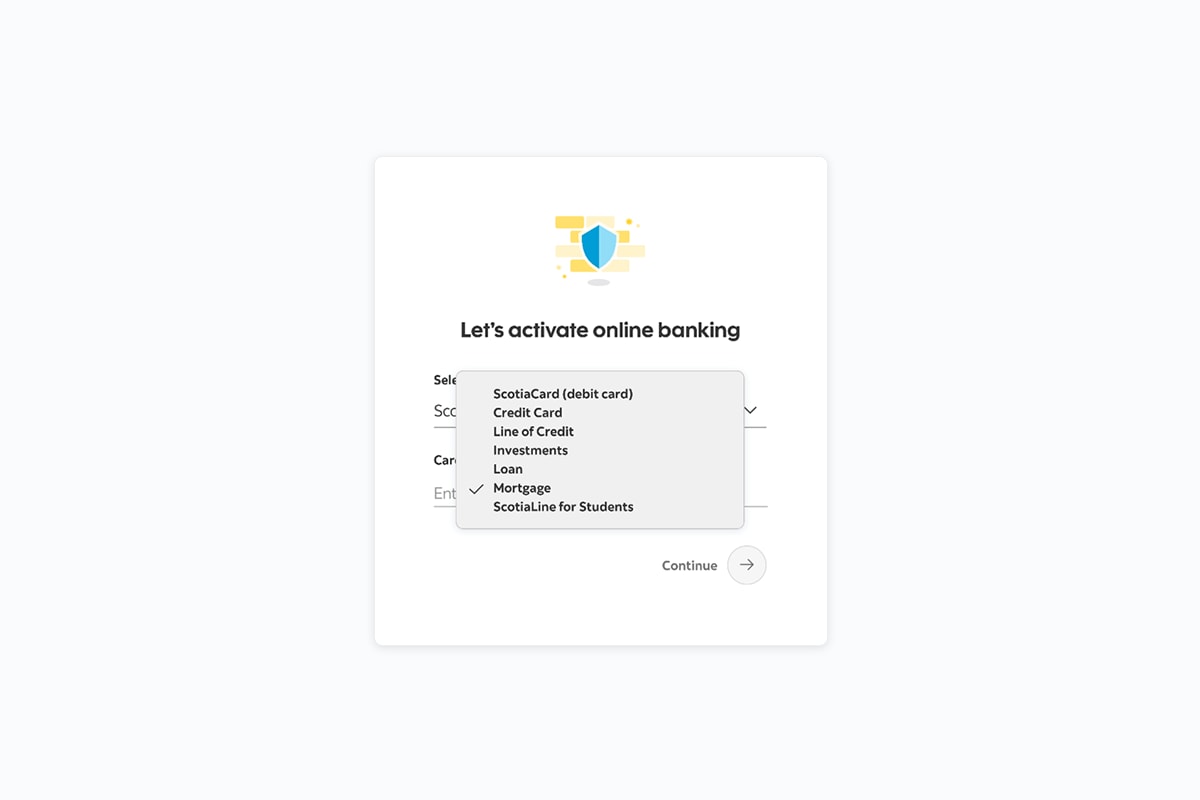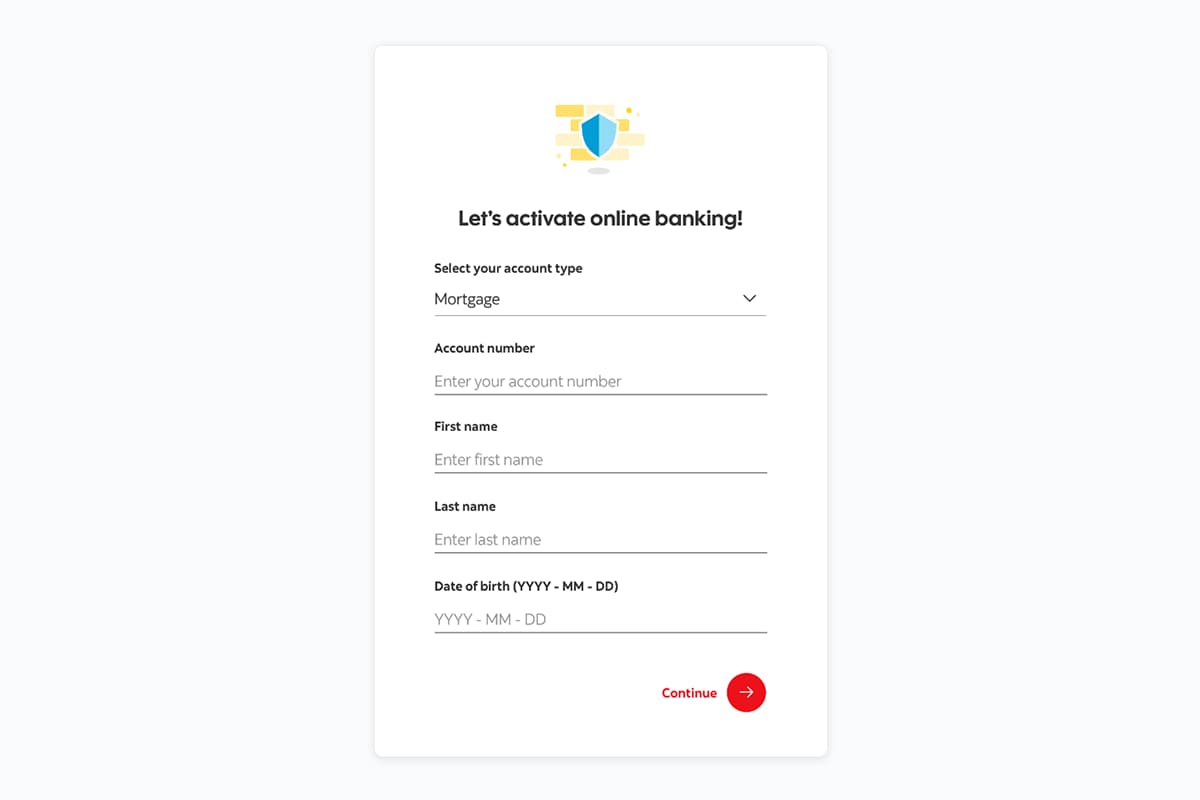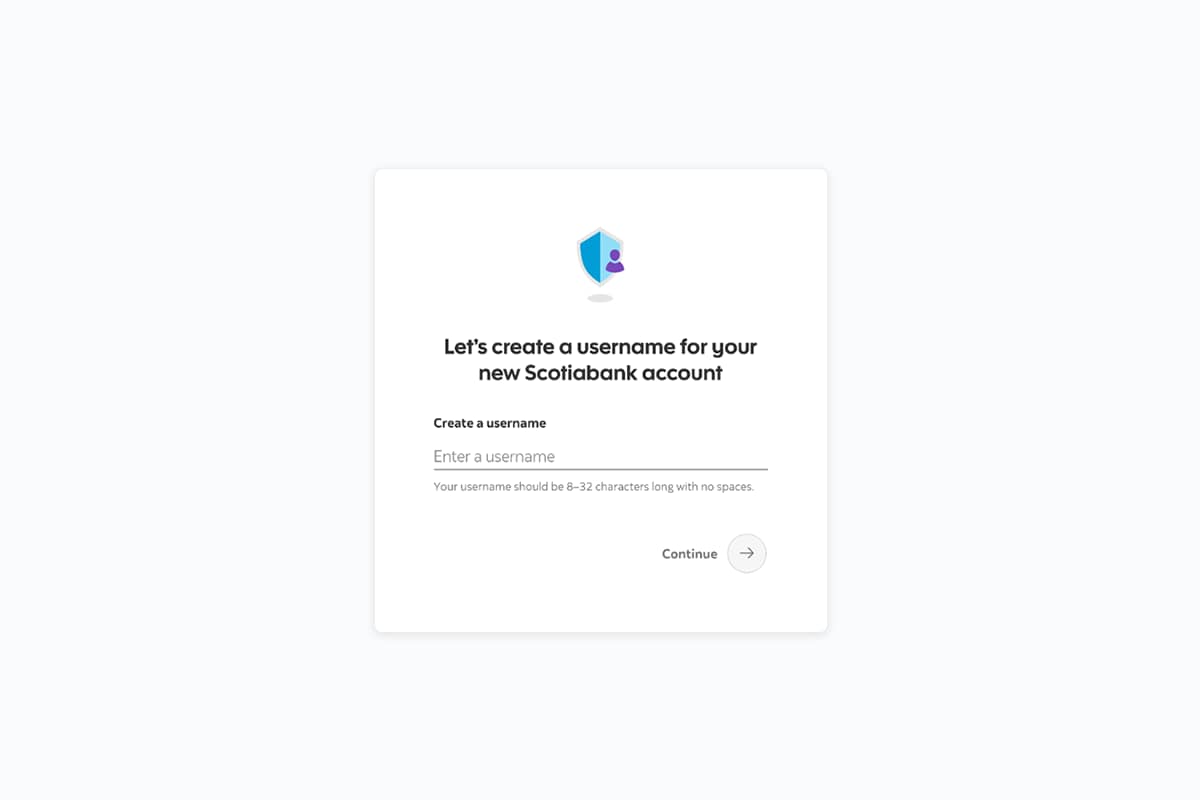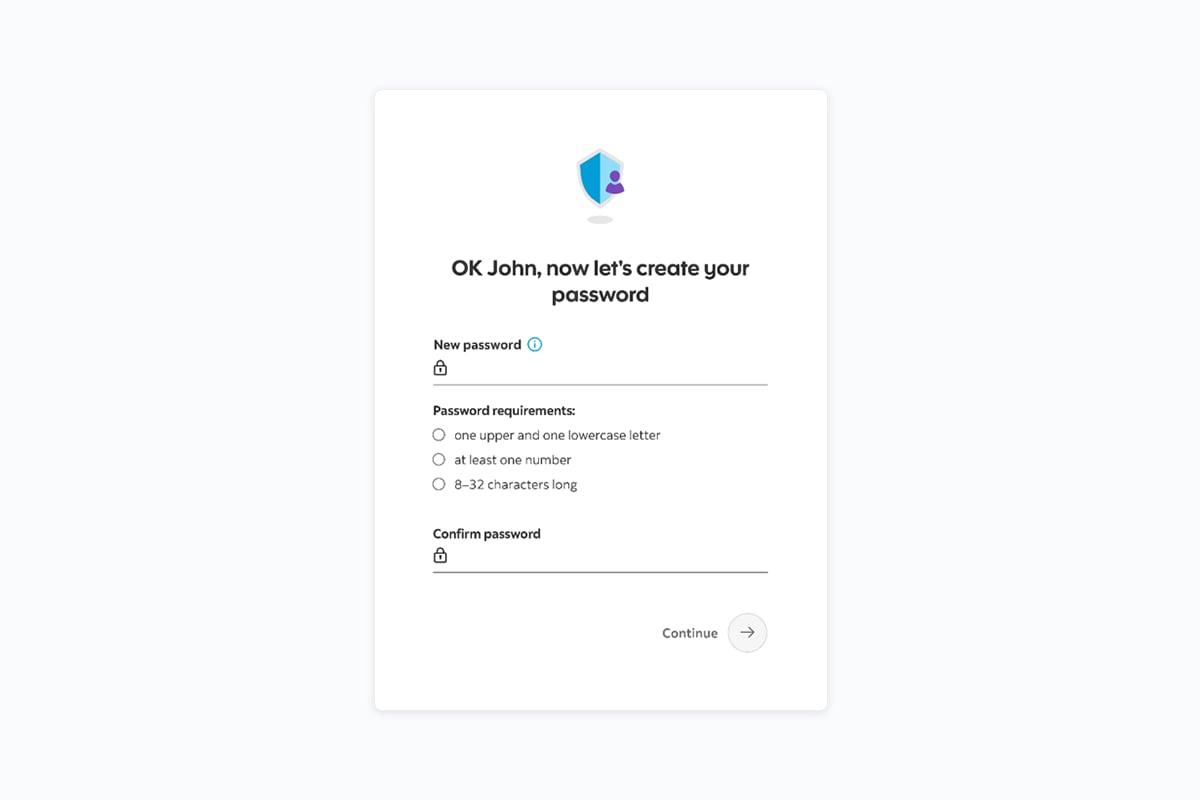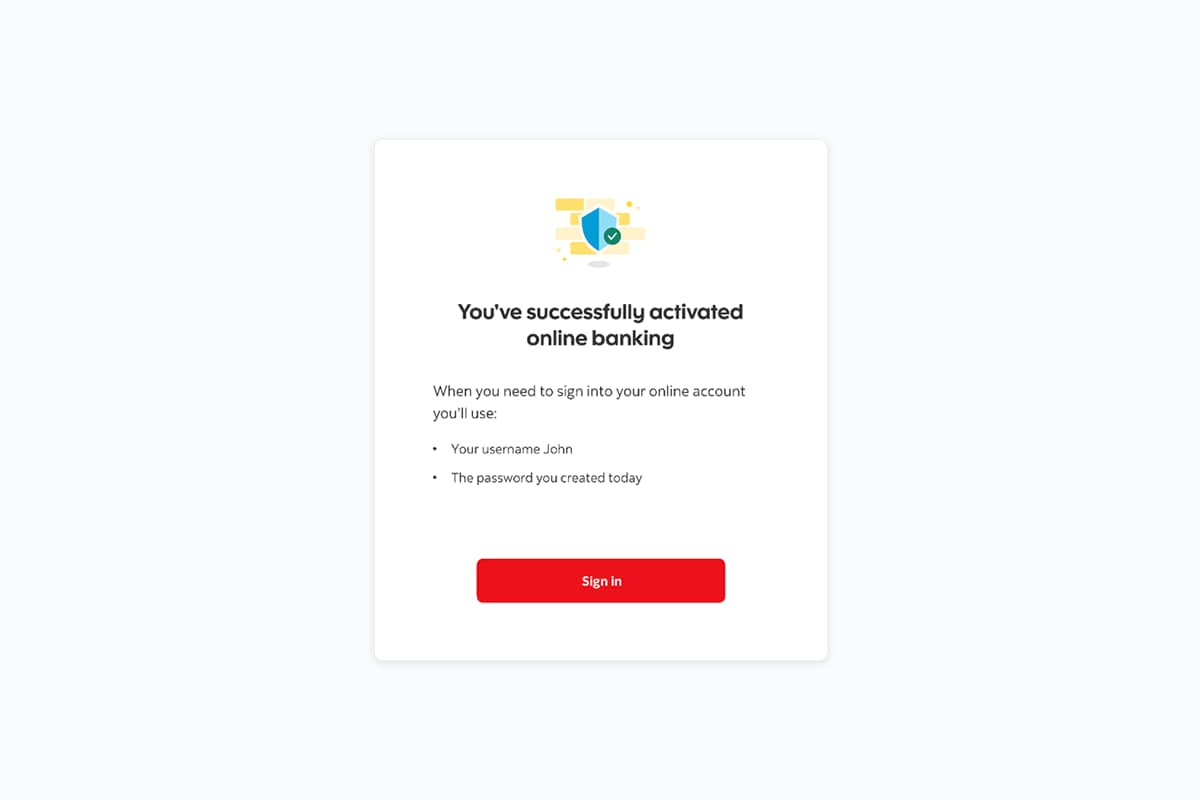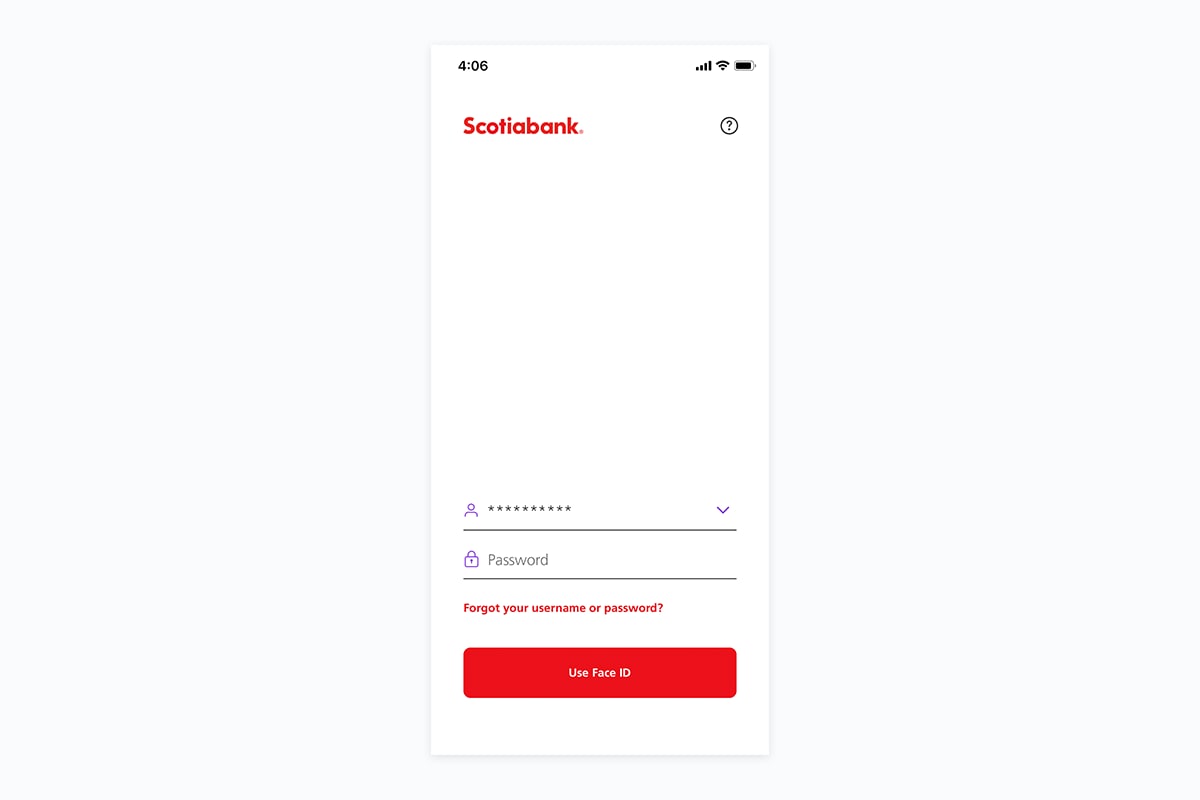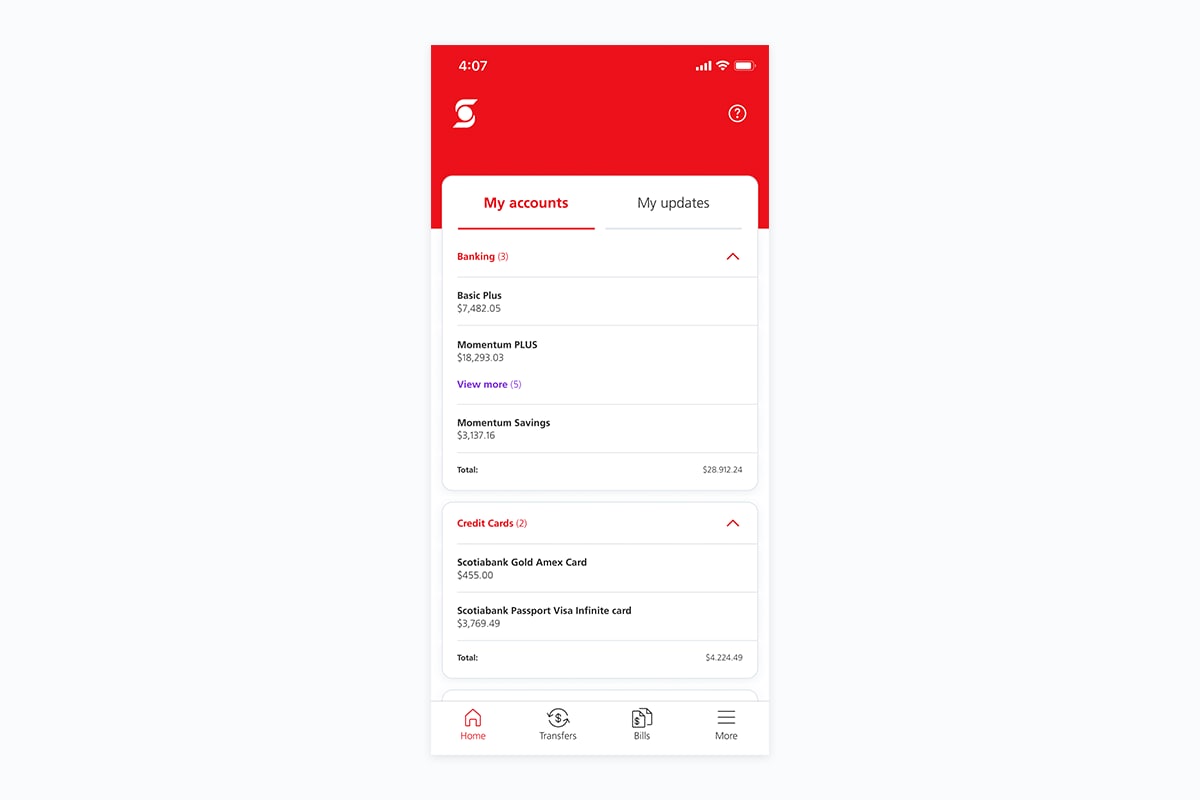How to get started with banking on your smartphone
This is our step-by-step guide to setting up your accounts on smartphone or iPad.

Congratulations
Just follow the steps below, and soon you will be able to do most of your banking tasks from your smartphone, iPad, or Android tablet.
If you would like to print this mobile set-up guide, download this PDF and print it to reference while you go through the steps.
If you prefer, check out our interactive demo. You can sign up with a ScotiaCard, or without a ScotiaCard.

Is my money protected?
Online banking through our mobile app or website is safe and secure. And it’s protected by our Digital Banking Security Guarantee

Have you previously registered for online banking with Scotiabank?
If yes, and you know your username and password, you can move to Step 5
If you have registered, but forget your username and/or password, you need to reset them by following these instructions.