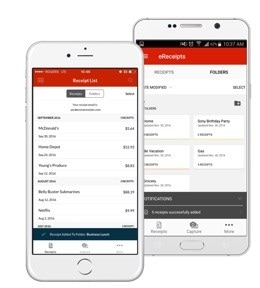What is eReceipts?
eReceipts allows you to store and access your digitized receipts on your device via the Scotiabank Mobile Banking app.
You can digitize your receipts in two ways:
- When you subscribe to the eReceipts program you will create a unique @scotiareceipts.com email address. When shopping at participating merchants, enter this email address or give it to the merchant upon checkout, and your digital receipt will be emailed, archived, and automatically matched to the corresponding entry in your transaction history.
- Use the eReceipts camera capture feature to take a picture of the receipt. The receipt will be digitized and made available in the Scotiabank Mobile Banking app.
What can I do with eReceipts?
eReceipts lets you store and organize your receipts on your phone. You can:
- Easily digitize and store your paper receipts with My Mobile Wallet
- Keep your purchases organized by using tags and folders
- Automatically sync your receipts with your Transaction History
How do I subscribe to or unsubscribe from the eReceipts service?
To subscribe:
- Sign in to the Scotiabank Mobile Banking app.
- Select eReceipts from the main menu or the Mobile Wallet and follow the prompts.
To unsubscribe:
- Sign in to the Scotiabank Mobile Banking app.
- Select eReceipts.
- Select More>Unsubscribe and follow the prompts.
What is my eReceipts email address?
Your eReceipts email address is a unique address created by you when you subscribe to the service. If you’ve already created your eReceipts email address, you’ll find it displayed at the top of your receipts list screen.
When shopping at participating merchants enter this email address or give it to the merchant upon checkout, and your digital receipt will be emailed, archived, and automatically matched to the corresponding entry in your transaction history.
Please note that your eReceipts email address is not intended for personal, non-receipt emails. Its sole purpose is for gathering and syncing your receipts to your transactions.
Who has access to my data/information?
When you subscribed to the eReceipts service you provided your consent to the collection, use, and disclosure of your anonymized personal information. We use a third party service provider in relation to this service, and that third party service provider will also have access to data in order to perform services on our behalf.
For further information about Scotiabank’s commitment to privacy, a copy of the Scotiabank Group Privacy Agreement can be obtained at scotiabank.com/privacy or from any Scotiabank branch.
You can withdraw your consent to participate in the eReceipts service (and disable the eReceipts functionality) at any time by selecting “Unsubscribe” from the eReceipts page.
For additional assistance, please call 1-800-275-5316.